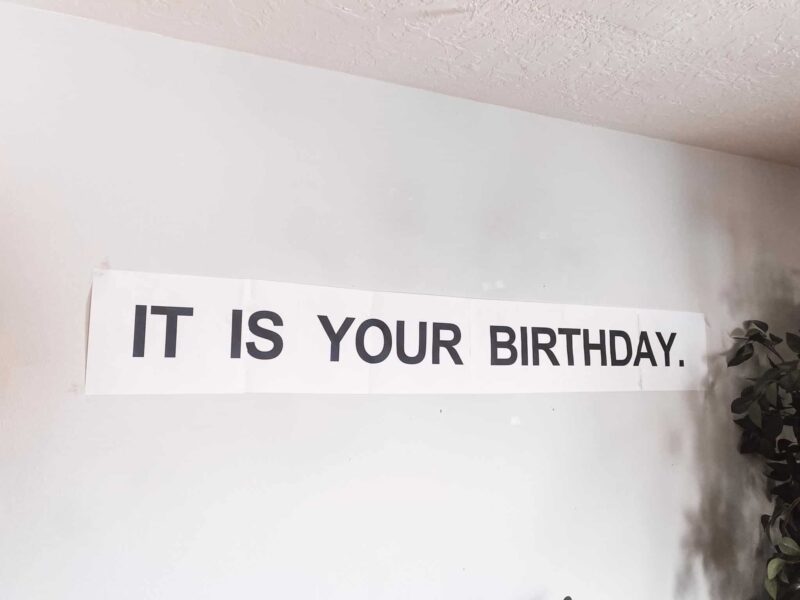Here you will find multiple editable Elf on the Shelf Letter templates for Canva! Intro letters, goodbye letters, and filler notes from your elf. You’ll also find an included video of how to open and edit these on Canva!
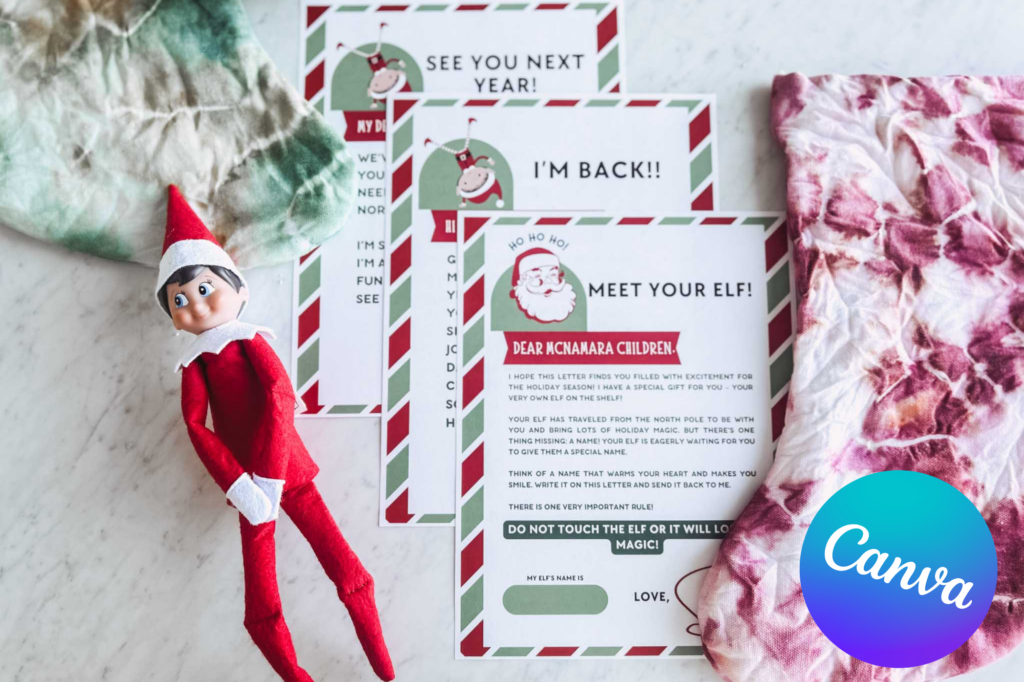
Having a hard time finding exactly what you’re looking for when it comes to letters from your elf? I have multiple options here for you all beautifully designed and totally customizable. My kids are clever and can read my handwriting so printable letters are a must over here!
If you’re looking for some fun Christmas DIYs I have so many fun options for you. From ornaments to gift tags I’ve got you covered.
The Elf on Shelf Letter Template Links
Fill out the form below to have the template links sent straight to your email.
How to Edit a Canva Template
Editing a Canva template is a straightforward process. Canva provides a user-friendly interface that allows you to customize templates according to your preferences. Here’s a step-by-step guide on how to edit a Canva template:
- Open the Template:
- Fill out the form above with your email and you will receive an email with 3 links to 3 different templates. Click on your preferred template to open Canva in a new browser.
- Access Canva:
- Create a free Canva account or log in to your existing account.
- Customize the Text:
- Click on the text elements in the template to edit them. You can change the text, font style, size, color, and alignment. Canva provides a text toolbar at the top of the editor for easy customization.
- Edit Images:
- These templates include images, and you can replace or edit them. Click on the image you want to change, and then use the “Uploads” tab on the left to upload your own images or choose from Canva’s extensive library.
- Adjust Colors and Background:
- Customize the colors and background by clicking on the respective elements. Canva allows you to change colors, apply gradients, or add new background images.
- Add Elements:
- If you want to add additional elements like shapes, icons, or illustrations, use the “Elements” tab on the left. Drag and drop the desired elements onto your template and adjust their size and position.
- Modify Layout:
- Adjust the layout by clicking on the template’s existing elements and dragging them to different positions. You can also resize elements as needed.
- Save Your Work:
- Once you’re satisfied with your edits, click the “Download” button to save your customized template to your computer. Canva also automatically saves your work in the cloud, so you can access it later.
- Share or Print:
- Depending on your needs, you can either share your design directly from Canva or download it for printing or use in other applications.
You’re welcome to explore Canva’s features and experiment with different customization options to customize this design to fit your exact needs. Canva often provides tutorial pop-ups within the editor to guide you through specific features if you’re new to the platform.
The 3 Included Free Elf on the Shelf Letters
You will have two designs with the three following things:
Introduction Letter from Santa to Elf on the Shelf
Start the fun with a personalized letter from Santa himself. Use one of these free templates to let your little ones know that Santa is keeping a close eye on their behavior and reporting back to the North Pole each night.
Elf on the Shelf Arrival Letter Printable
If you have already introduced your family to the elf, there’s a letter saying ‘Hello again!’. It has a place for you to put in the child’s name and your cute little elf’s name for a personalized touch.
Free Printable Editable Elf on the Shelf Goodbye Letter
Unfortunately, you have to say goodbye eventually (or maybe this is your favorite letter of the year haha!) The benefit of having this one editable is you can address some of the antics of the elf for the year.

Two Elf on the Shelf Letter Design Templates
I’ve got two beautiful options for ya! One has some cute little Christmas lights around the border and one looks more like a classic letterhead with white and red stripes.
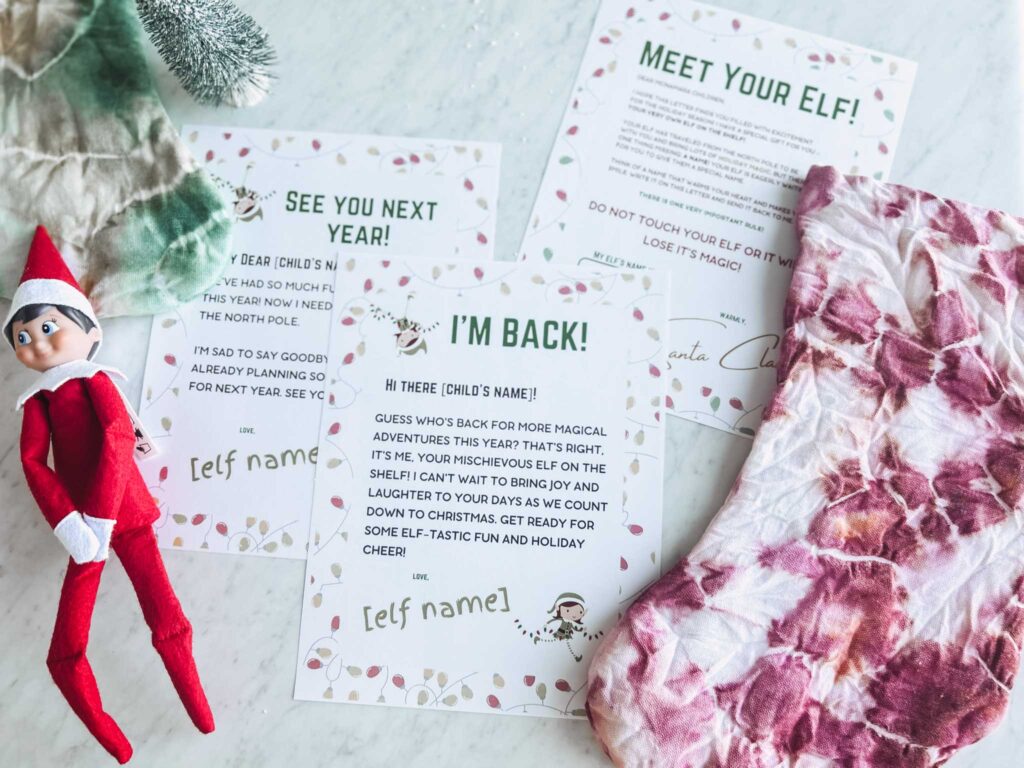
Free Elf on the Shelf Notes
Of course, throughout the season your elf is going to want to send short little notes to your child(ren). These are perfectly customizable little notes. You could stick them in their lunches or just add them to the elf’s antics as little word bubbles.

Free Letters From Santa Printables
My good friend over at Over the Big Moon has some options for a darling letter from Santa if you’d like to write a note and use the cute letterhead!
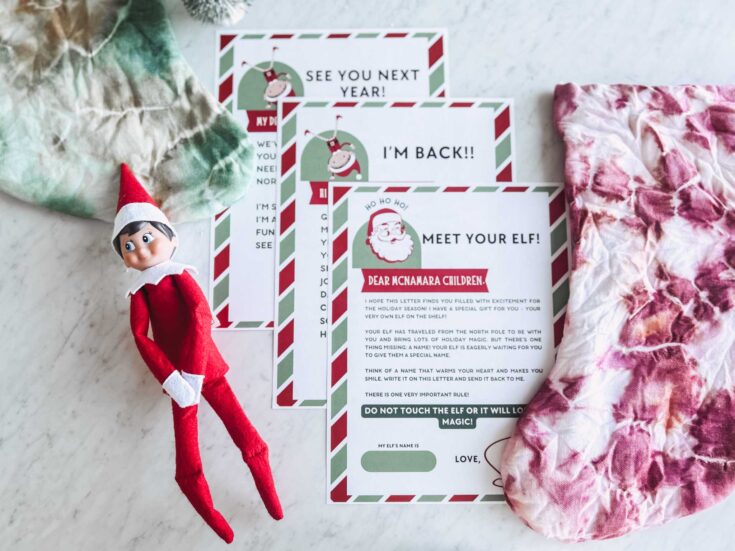
Free Elf on the Shelf Canva Templates
Materials
- Copy paper or cardstock
- Canva templates (form in post!)
Tools
- Printer
Instructions
- Open the Template: Fill out the form above with your email and you will receive an email with 3 links to 3 different templates. Click on your preferred template to open Canva in a new browser.
- Access Canva: Create a free Canva account or log in to your existing account.
- Customize the Text: Click on the text elements in the template to edit them. You can change the text, font style, size, color, and alignment. Canva provides a text toolbar at the top of the editor for easy customization.
- Edit Images: These templates include images, and you can replace or edit them. Click on the image you want to change, and then use the "Uploads" tab on the left to upload your own images or choose from Canva's extensive library.
- Adjust Colors and Background: Customize the colors and background by clicking on the respective elements. Canva allows you to change colors, apply gradients, or add new background images.
- Add Elements: If you want to add additional elements like shapes, icons, or illustrations, use the "Elements" tab on the left. Drag and drop the desired elements onto your template and adjust their size and position.
- Modify Layout: Adjust the layout by clicking on the template's existing elements and dragging them to different positions. You can also resize elements as needed.
- Save Your Work: Once you're satisfied with your edits, click the "Download" button to save your customized template to your computer. Canva also automatically saves your work in the cloud, so you can access it later.
- Share or Print: Depending on your needs, you can either share your design directly from Canva or download it for printing or use in other applications.
Elf on Shelf FAQs
Elf on the Shelf is a little elf that Santa sends to your family to provide a little extra magic and get into mischief. Some also take the angle that he is there to keep an eye on the children for Santa.
Check it out here on Amazon.
Some folks want to bring the elf to the home but aren’t interested in planning out every activity. Amazon has a ton of options that plan out the whole season for you.